DNS Setup for Cold Email: Complete Guide
Want your cold emails to land in inboxes, not spam? Proper DNS setup is the key. Without it, your emails risk being flagged as spam or blocked entirely. Here's what you need to know:
- SPF: Specifies which servers can send emails from your domain.
- DKIM: Adds a digital signature to verify your email's authenticity.
- DMARC: Defines how to handle emails that fail SPF/DKIM checks and provides activity reports.
Why it matters now: Major providers like Google and Yahoo started requiring proper DNS authentication for bulk senders (over 5,000 daily emails) in February 2024. Without these records, your campaigns won't scale.
Quick Wins:
- Use tools like MXToolbox to verify your DNS setup.
- Start with a DMARC policy of
p=noneto monitor activity before enforcing stricter rules. - Separate email types (e.g., promotional, transactional) using subdomains to protect your domain's reputation.
Bottom line: DNS setup isn’t just technical - it’s essential for cold email success. Follow this guide to configure SPF, DKIM, and DMARC, improve deliverability, and keep your domain secure.
Core DNS Records for Cold Email Authentication
When it comes to email authentication, three DNS records take center stage: SPF, DKIM, and DMARC. Each plays a unique role, and together they help prevent email spoofing and improve deliverability. These records are stored as TXT records in your domain's DNS settings. Let’s break down how each one works to authenticate cold emails.
SPF Record: Authorizing Mail Servers
SPF (Sender Policy Framework) is like a gatekeeper for your domain. It specifies which mail servers are allowed to send emails on your behalf. When an email is sent, the recipient's mail server checks the SPF record to see if the sending server matches the list of authorized servers. If it does, the email passes SPF authentication, reducing the chances of spoofing and helping establish trust with email providers.
SPF is one of the oldest email authentication protocols and serves as a solid first line of defense. Domain owners publish SPF records in their DNS settings to identify legitimate sending servers. However, SPF isn’t perfect. It only validates the "envelope from" address (also known as the Return-Path), not the "From" address that recipients see. This limitation means SPF works best when paired with other methods.
DKIM: Digital Email Signatures
DKIM (DomainKeys Identified Mail) adds a layer of trust by using digital signatures to verify an email's authenticity and integrity. When you send an email with DKIM enabled, your mail server includes an encrypted signature in the email header. This signature is created using a private key that only you control. On the receiving end, the recipient's mail server uses a public key (stored in your DNS records) to decrypt and verify the signature.
DKIM ensures two key things: the email truly came from your domain, and its content hasn’t been altered during delivery. Even the slightest modification will cause DKIM verification to fail.
Setting up DKIM involves generating a public-private key pair through your email provider. The private key stays secure with your provider, while the public key is published as a DNS TXT record.
DMARC: Email Policy Enforcement
DMARC (Domain-based Message Authentication, Reporting, and Conformance) acts as the policy enforcer, building on both SPF and DKIM to provide comprehensive email authentication. It not only ensures your legitimate emails are delivered but also defines how to handle emails that fail authentication. Plus, it offers detailed reporting on email activity.
"DMARC empowers organizations to gain greater control over their email domains and protect their brand reputation by reducing email fraud and phishing attacks." – Valimail
DMARC combines SPF and DKIM while introducing a reporting mechanism that sets it apart. You can choose from three policies:
- None (p=none): A monitoring mode that collects data without affecting email delivery.
- Quarantine (p=quarantine): Sends suspicious emails to spam folders.
- Reject (p=reject): Blocks emails that fail authentication entirely.
For most domains, starting with "p=none" is recommended. Over time, you can progress toward stricter policies as you analyze the reports and make adjustments.
The reporting feature is invaluable. It allows email receivers to send feedback about whether emails from your domain passed or failed authentication. These insights help you identify unauthorized senders and ensure your emails are properly authenticated.
Despite DMARC’s benefits, many organizations find implementation challenging. Research from Valimail shows that 75% to 80% of domains with a DMARC record struggle to enforce it. Yet, those who achieve enforcement often see a 5-10% boost in delivery rates for their email campaigns.
The ultimate goal is to reach a "p=reject" policy, ensuring only legitimate emails are sent from your domain. As Marcel Becker, Senior Director of Product at Yahoo, puts it: "The end goal is ideally a policy of p=reject. That's what DMARC is for. Ensuring that your domain cannot be spoofed and protecting our mutual customers from abuse".
For cold email campaigns, DMARC is more than a best practice - it’s becoming a necessity. Recent updates from major providers like Gmail and Yahoo in early 2024 have made authentication mandatory for bulk senders. If you’re serious about cold emailing, proper DMARC implementation isn’t optional - it’s required.
DNS Setup Instructions for Popular Platforms
Here’s a breakdown of DNS setup instructions for three widely-used platforms. These configurations are essential for securing your cold email system and protecting your domain.
GoDaddy: Adding SPF, DKIM, and DMARC Records
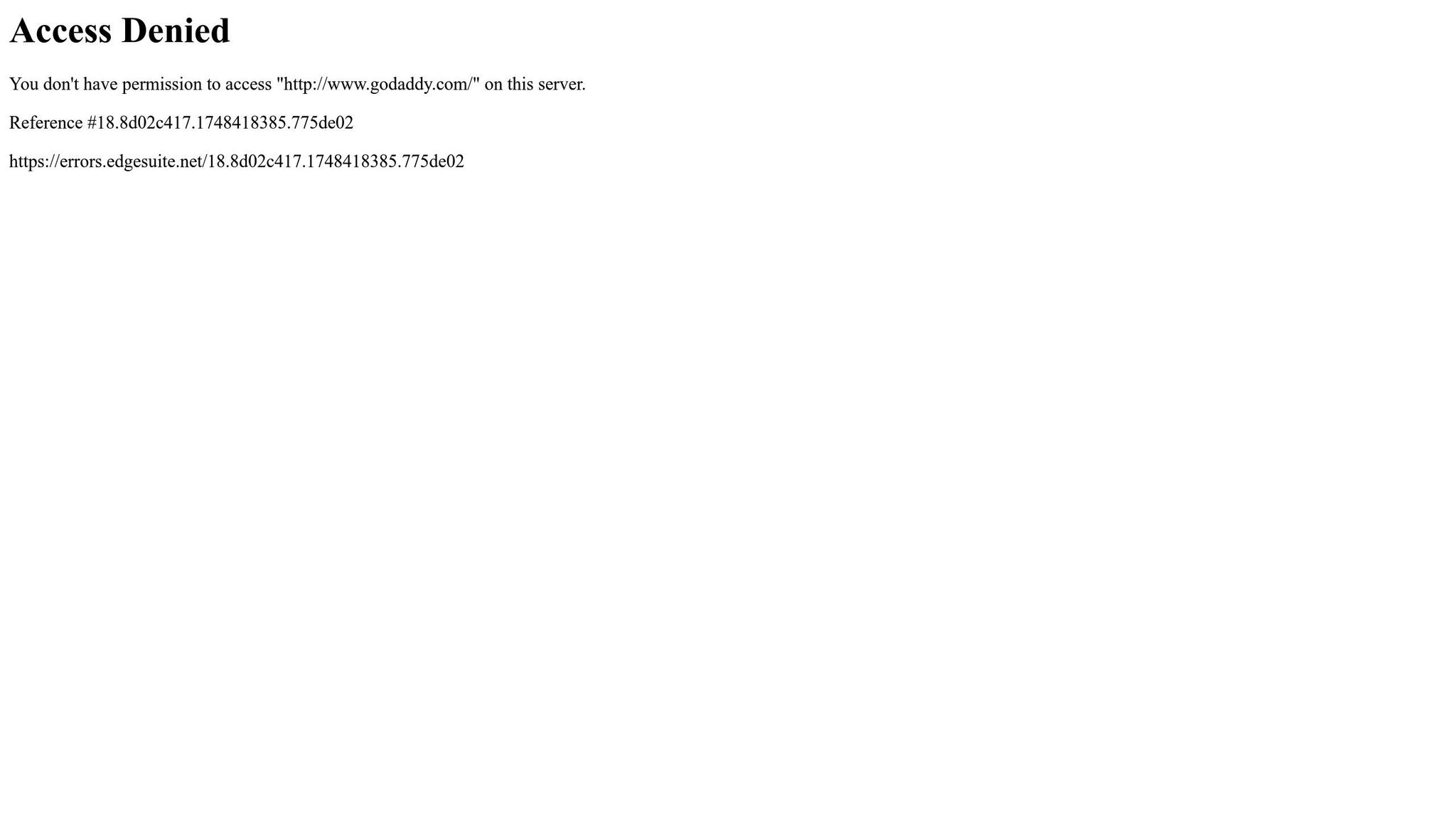
GoDaddy, hosting millions of domains, provides an easy-to-use DNS management interface. According to a guide from PowerDMARC published in June 2024, over 3 billion impersonated emails are sent daily, making proper DNS settings a critical step in safeguarding your domain.
Setting Up Your SPF Record
Start by setting up your SPF record to authorize mail servers to send emails on behalf of your domain. Log into your GoDaddy account, go to the Domain Portfolio, and select your domain. In the DNS settings, choose "Add New Record." Set the Type to TXT and enter @ in the Name field to apply the record to the root domain. For the Value, use the following:
v=spf1 include:secureserver.net -all
This applies if you're using GoDaddy’s email services. For other providers, replace this with your custom SPF record. Keep the TTL at its default setting and save.
Configuring DKIM Records
The DKIM setup process varies depending on whether you’re using cPanel or Plesk. For cPanel users, log in and navigate to Email > Email Deliverability. Select Manage next to your domain to view DKIM record details. Copy the provided Name and Value, then add a new TXT record in GoDaddy's DNS management. In the Host field, only include the first part of the subdomain (everything before "domainkey").
A detailed guide stresses the importance of copying the DKIM key exactly as provided - any missing characters can cause validation issues.
Adding DMARC Protection
To add a DMARC record, create another TXT record. Use _dmarc as the Name and, for the Value, enter:
v=DMARC1; p=none; rua=mailto:your-email@yourdomain.com
Replace the placeholder with your actual email address. Allow up to 48 hours for DNS propagation before the record is validated.
Next, let’s see how Cloudflare simplifies this process with built-in tools.
Cloudflare: DNS Configuration for Cold Email

Cloudflare offers a combination of DNS management and robust security features, making it a strong choice for email campaigns. Its infrastructure helps maintain a solid sender reputation, reducing the chances of being blacklisted.
Using Cloudflare's Email Management Tools
Log into your Cloudflare dashboard, select your account and domain, and go to Email > DMARC Management. Click View records in the Email record overview. Cloudflare simplifies the process by allowing you to configure SPF, DKIM, and DMARC records directly through its interface, rather than manually adding TXT records.
Additionally, Cloudflare provides analytics and monitoring tools, enabling you to track your domain’s health and email deliverability in real time. Its integrated DDoS protection and SSL/TLS encryption also enhance security, working alongside your email authentication records. If you encounter delivery issues, double-check your settings and authentication records to resolve them.
For advanced control, AWS Route 53 offers a more technical approach.
AWS Route 53: Email Authentication Setup

AWS Route 53 is designed for enterprise-level DNS management, offering more control and scalability for larger email operations. Although it requires more technical expertise, it’s ideal for managing complex setups.
Creating SPF Records in Route 53
Log into your AWS Route 53 account and navigate to the Route 53 Dashboard. Under DNS Management, select your domain and click "Create Record." Set the record type to TXT and leave the Record Name blank if applying it to the root domain. Use a format like this for your SPF record:
v=spf1 ip4:169.134.174.23/32 include:yourdomain.com ~all
If using multiple IP addresses, include them in the same SPF record to avoid conflicts.
Implementing DKIM Authentication
To configure DKIM, create another TXT record using the specific Record Name and Value provided by your email service. For example:
v=DKIM1; k=rsa; p=MIGfMA0GCSqGSIb3DQEBAQUAA4GNADCBiQKBgQC2eMEZDQwCIV+LbH4MndFIUV7DzKnHxB5CGBLfjs7zpLoJ5n0/FKo4Tnd8gVbV2JZgA5e7eH97wkjNFAjZBpRVmeKvFYlZ5e8VCsLfCgEsWUp/HmYfBG7wQO5q1TtwB6X8OFyMtnKycPxQLowLz4rjGPYIZQwMwIDAQAB
Establishing DMARC Policies
Use an online tool to generate your DMARC record, then add it as a TXT record. Set the Record Name to _dmarc and paste the generated value. For a monitoring policy, your record might look like this:
v=DMARC1; p=none; rua=mailto:dmarc-reports@yourdomain.com; ruf=mailto:dmarc-failures@yourdomain
This allows you to collect reports on email activity and fine-tune your policy as needed. Route 53’s global infrastructure and reliability make it a strong option for managing multiple domains or high-volume email campaigns.
Verification Tip: Use tools like MXToolbox to verify your DNS settings on any platform. Remember, DNS propagation can take up to 48 hours.
Advanced DNS Techniques for Cold Email
Once you've set up the basics like SPF, DKIM, and DMARC, it's time to dive into more advanced DNS techniques. These strategies not only safeguard your domain but also boost the performance and deliverability of your cold email campaigns.
Custom Tracking Domains Setup
Custom tracking domains can make a big difference by replacing generic tracking links with branded ones. This not only helps bypass spam filters but also builds trust with your recipients.
How to Set Up a Tracking Subdomain
Start by creating a dedicated tracking subdomain for each sending domain, using consistent naming patterns. For instance, if your main domain is yourcompany.com, you could use track.yourcompany.com or click.yourcompany.com. This alignment between your sending and tracking domains helps establish credibility with email service providers.
Next, configure your DNS by adding a CNAME record that points your tracking subdomain to your email platform's designated endpoint. Providers like Mailchimp, SendGrid, or HubSpot usually offer detailed instructions for this process. To ensure security and professionalism, always secure these subdomains with SSL certificates.
Ongoing Monitoring and Maintenance
Keep an eye on your domains' reputations using tools like Sender Score or Google Postmaster Tools. These platforms provide insights into how mailbox providers perceive your domains, helping you address potential issues before they hurt your deliverability. Custom tracking domains also allow for more detailed performance analysis, giving you a clearer picture of how each domain is performing.
With your tracking domains set up, the next step is to protect your primary domain through subdomain isolation.
Subdomain Isolation for Reputation Protection
Separating different types of emails across subdomains is a smart way to shield your main domain from reputation risks. This approach ensures that aggressive outreach campaigns don’t harm your primary brand domain.
How to Strategically Use Subdomains
Assign specific subdomains to different types of emails. For example:
- promo.yourcompany.com for promotional emails
- outreach.yourcompany.com for cold outreach
- notify.yourcompany.com for transactional messages
By managing each subdomain independently, you can monitor and control the reputation of each email channel.
This method has proven results. For instance, Empathy First Media helped a SaaS client increase open rates by 24% and response rates by 31% by using industry-specific subdomains instead of their main domain. Another B2B software company saw even bigger improvements - open rates jumped to 32% (a 540% increase), and response rates hit 4.3% (a 760% increase), leading to $1.2 million in new sales pipeline growth.
Warming Up Subdomains and Ensuring Authentication
"You should consider using separate email subdomains within your email program to track and manage reputation without different activities affecting one another." - Litmus
Every subdomain needs its own authentication setup. Gradually warm up each subdomain to build credibility over time. Including links to your main domain in emails sent from subdomains can further establish legitimacy. Make sure you set up reply rules so responses to subdomain emails are directed to monitored inboxes - this ensures you don’t miss any important replies.
Once you’ve optimized tracking and subdomain isolation, it’s time to focus on reverse DNS for IP verification.
Reverse DNS Configuration for IP Verification
Reverse DNS (rDNS) is essential for verifying your sending IP and ensuring your emails land in inboxes instead of spam folders. Without proper rDNS, your emails are at serious risk of being blocked.
What Is rDNS and Why Does It Matter?
rDNS matches your mail server’s IP address to its hostname. This process helps email providers identify legitimate senders and weed out compromised servers. A staggering 80% of email delivery failures stem from incorrect or missing PTR records. Major providers like Gmail, Microsoft, and Yahoo often block emails from servers without valid rDNS records, and some SMTP servers reject emails if the rDNS doesn’t match the HELO/EHLO hostname.
Steps to Configure rDNS
To set up rDNS, create a PTR record in your DNS that resolves to a valid hostname. Ensure this hostname has an A record that matches your sending IP address. For full alignment, your SMTP banner hostname should also match your MX, A, and PTR records. If you’re using an email service provider (ESP), they usually handle rDNS for shared IPs. However, if you’re using a dedicated IP or running your own mail server, you’ll need to work with your hosting provider to set up the PTR record.
Common rDNS Issues and Fixes
If you run into SMTP Error 421 (Reverse DNS for IP Failed), double-check that rDNS is correctly configured for your mail server’s IP. For SMTP Error 554 (Reverse DNS Doesn’t Exist), create the missing PTR record to resolve the issue. Use tools like MXToolbox or DNSChecker to regularly check your rDNS and PTR records. This proactive approach helps you catch problems early and avoid delivery failures. Remember, rDNS works in tandem with SPF, DKIM, and DMARC to build trust with email providers and improve your inbox placement rates.
Common DNS Setup Mistakes and Solutions
Even with careful planning, DNS configuration for cold email can go awry, leading to serious deliverability issues. Despite following the detailed steps outlined earlier, errors still happen. In fact, around 80% of companies attempting email authentication fail to enforce it properly. Below, we’ll explore common DNS mistakes and practical fixes to help you maintain smooth cold email deliverability.
"DNS is fragile. It's a 'set it and forget it' system - until something goes wrong. And when it does, the consequences are immediate and painful." – Matthew Vernhout, Principal Email Advisor, Email Industries
The most common problems include syntax errors, propagation delays, and record conflicts. Let’s dive into each issue and how to address it effectively.
Managing DNS Propagation Delays
DNS propagation can take time, but understanding the process can help you plan accordingly. Changes to DNS records usually take anywhere from a few minutes to 48 hours to fully propagate. The type of record being updated determines the timeline, which directly impacts your email setup.
Understanding Propagation Timeframes
Key email authentication records - SPF, DKIM, and DMARC - typically update within 30 minutes to 24 hours. However, changes to NS (Name Server) records can take as long as 24 to 48 hours. During this period, you may encounter issues like delivery failures, authentication errors, or even temporary blacklisting if records fail repeatedly.
Strategies to Speed Up Propagation
To minimize delays, lower your TTL (Time to Live) to 300 seconds before making changes. Use tools like Google Admin Toolbox, WhatsMyDNS, MXToolbox, or DNS Checker to track propagation progress globally. Once propagation is complete, increase the TTL back to 1–24 hours for optimal performance.
Additionally, flush your local DNS cache to see updates immediately. On Windows, use ipconfig /flushdns, and on macOS, run sudo killall -HUP mDNSResponder. For faster propagation, consider using reliable DNS providers like Cloudflare DNS, Google Public DNS, or Amazon Route 53 instead of default settings from your domain registrar. These steps can improve the timing of your cold email campaigns and reduce authentication issues.
Fixing DNS Record Syntax Errors
Accurate syntax is essential for email authentication. Even a small mistake, like a misplaced character, can disrupt your setup. For example, broken TXT records hosting DKIM keys are a leading cause of email authentication failures.
Common SPF Record Mistakes
SPF validation fails if you have more than one SPF record for a domain. Another frequent issue is exceeding the 10 DNS lookup limit, which triggers a "permerror" response and invalidates your SPF record.
Here’s an example of a problematic SPF record:
v=spf1 include:mailgun.org v=spf1 include:spf.mail.qq.com ~all
This setup contains duplicate "v=spf1" tags, causing a permerror response. Additionally, permissive SPF records like v=spf1 ?all or v=spf1 +all leave your domain vulnerable to abuse.
DKIM Configuration Errors
Using DKIM keys shorter than 1024 bits weakens security, making them easier to crack. Always opt for at least 1024-bit keys - 2048-bit keys are increasingly recommended. Also, ensure the DKIM selector in your DNS record matches your email platform's configuration.
DMARC Policy Mistakes
A DMARC policy of "p=none" without a monitoring address offers no visibility into domain abuse. Always include a monitoring address (e.g., rua=mailto:youremail@domain.com) to receive reports. Additionally, ensure your record starts with the v=DMARC1 tag. For instance:
Incorrect:
v=DMARC1; p=reject; rua=dmarc@example.com;
Correct:
v=DMARC1; p=reject; rua=mailto:dmarc@example.com;
"DNS is the backbone of your email strategy. A well-configured SPF record keeps spammers out and your reputation intact. But a single typo? It's like handing the keys to your domain to the bad guys." – Matthew Vernhout, Principal Email Advisor, Email Industries
Validation and Testing
Before deploying DNS changes, use tools like SPF record checkers, DKIM validators, and DMARC analyzers to catch errors. Start with a DMARC policy of "p=none" to monitor email traffic and identify legitimate senders before enforcing stricter policies. Proper validation boosts authentication success and improves inbox placement.
Resolving MX Record Conflicts
MX record conflicts can disrupt email flow, impacting both incoming messages and cold email authentication. These issues often arise when subdomains are added without proper MX record configuration.
Identifying MX Record Issues
A common problem is when the Return-Path domain's MX record doesn’t point to the correct Email Service Provider (ESP). This mismatch can lead to authentication failures and damage your sender reputation. Using a shared, generic Return-Path domain across multiple clients can also harm your reputation.
Resolving Conflicts Step by Step
Ensure every subdomain used for email has its own MX record pointing to the appropriate mail server. For example, if you’re using outreach.yourcompany.com for cold emails, it needs an MX record just like your primary domain. Verify that your Return-Path domain’s MX record matches your sending infrastructure.
When switching email providers or adding new sending domains, pre-configure all DNS records - MX, SPF, DKIM, and DMARC - before making the transition. This prevents service interruptions and reduces authentication risks.
Ongoing Monitoring and Maintenance
Regularly audit your DNS records to catch potential conflicts early. Document all changes and maintain secure access controls to prevent unauthorized edits. Use tools like MXToolbox to validate that your MX, SPF, DKIM, DMARC, CNAME, and A records work together. Set up alerts to notify you of any failures, so you can resolve issues before they affect your campaigns. Properly configured MX records ensure smooth email routing and reliable authentication.
sbb-itb-b73f58f
Automated DNS Management with Infraforge

Infraforge takes the hassle out of DNS management by automating complex configurations and providing real-time monitoring. While manual DNS setups can be time-consuming and prone to errors, Infraforge simplifies the process, turning what used to take hours into just minutes.
Automated DNS Setup and Templates
Infraforge handles DNS setup by deploying pre-configured templates for SPF, DKIM, and DMARC records instantly. When you register a new domain through Infraforge, the platform automatically provisions all required DNS records in a matter of minutes. Forget about manually editing DNS entries - Infraforge takes care of the technical details so you can focus on your campaigns. Plus, it automatically updates records whenever sending IPs or configurations change, ensuring your email authentication remains seamless.
This streamlined setup paves the way for Infraforge's real-time validation features, which ensure your records are always accurate and compliant.
Real-Time Record Validation
One of Infraforge’s standout features is its real-time validation system, which identifies and corrects DNS configuration issues before they can disrupt your email campaigns. The platform continuously checks the syntax and formatting of your DNS entries, ensuring they meet email authentication standards. This proactive approach helps users achieve deliverability rates of 98–99%, significantly higher than the industry average of 85%.
For example, a case study highlighted how real-time validation boosted conversion rates by 55%, increasing them from 2.07% to 3.22%. By catching errors early, Infraforge helps ensure your campaigns perform at their best.
Bulk Domain Management Features
Managing multiple domains can be a logistical nightmare, but Infraforge’s bulk management tools make it easy. The platform allows you to configure DNS settings for multiple domains simultaneously, saving you from the tedious task of configuring each one individually. This is especially useful for managing client accounts or running multi-domain cold email campaigns.
With Infraforge, you can provision new domains complete with DNS configurations in just minutes. Its multi-IP provisioning feature distributes email sending across several dedicated IPs, improving deliverability while keeping everything centralized. The Masterbox workspace provides real-time oversight, letting you monitor all emails across accounts from a single dashboard. This setup offers a scalable, cost-effective solution for managing DNS across multiple domains efficiently.
Conclusion: Building Strong DNS for Cold Email Success
Getting your DNS settings right is a must for cold email success. Without properly configured SPF, DKIM, and DMARC records, your emails are at risk of being flagged or even blacklisted.
"DNS is the foundation of email deliverability. It's also the first line of defense against fraud and spam. But its power lies in precision. One wrong character, one unnecessary
include, or one overly permissive mechanism can undo months of hard work." – Matthew Vernhout, Principal Email Advisor, Email Industries
Incorrect DNS settings don’t just hurt your deliverability - they can push your emails straight into spam or, worse, get your domain blacklisted. DNS records play a key role in confirming your identity and keeping your emails out of the spam category.
To protect your reputation and improve campaign performance, regular audits and constant monitoring of DNS settings are essential. This proactive approach pairs perfectly with automated tools designed to simplify the process.
For businesses managing large-scale operations, tools like Infraforge can be a game-changer. With features like real-time validation and automated setups, Infraforge takes the hassle out of DNS management. This allows you to focus on creating cold email campaigns that resonate with your audience and drive conversions.
DNS configuration isn’t a one-and-done task - it’s an ongoing process. Each change must be carefully planned, implemented, and validated. Keeping thorough documentation and managing access are also crucial for maintaining security. By integrating DNS management into your cold email strategy, you create a secure, high-performing foundation that protects your reputation and ensures your campaigns hit their mark. Treating DNS as a cornerstone of your email strategy can make all the difference in achieving cold email success.
FAQs
How do SPF, DKIM, and DMARC work together to improve cold email deliverability?
SPF, DKIM, and DMARC: The Backbone of Email Authentication
When it comes to ensuring your cold emails reach inboxes instead of spam folders, SPF, DKIM, and DMARC are essential tools in your arsenal. Here's how they work:
- SPF (Sender Policy Framework): This protocol verifies that emails are sent from servers authorized by your domain. By doing so, it helps prevent spoofing, where malicious actors send emails pretending to be you.
- DKIM (DomainKeys Identified Mail): DKIM adds a digital signature to your emails, acting like a tamper-proof seal. This ensures that the email remains unchanged during delivery and confirms its authenticity.
- DMARC (Domain-based Message Authentication, Reporting & Conformance): Acting as the glue between SPF and DKIM, DMARC tells email providers what to do with emails that fail authentication checks. It provides clear instructions, enhancing security and clarity.
Using these protocols not only strengthens your domain's credibility with email providers but also boosts your sender reputation. The result? A noticeable improvement in the deliverability of your cold email campaigns.
What are the most common DNS setup mistakes for cold email campaigns, and how can I fix them?
One frequent pitfall in setting up DNS for cold email campaigns is mishandling SPF, DKIM, or DMARC records. For instance, having multiple SPF records or omitting DKIM signatures can lead to your emails landing in spam folders. These missteps can severely affect both email deliverability and authentication.
To address this, make sure there's only one SPF record that lists all your authorized email-sending sources. For DKIM, generate a public key and add it to your DNS records to enable proper email signing. Lastly, configure DMARC to monitor and enforce your email authentication policies. It's also a good idea to routinely check your DNS settings and sender reputation to keep your email performance on track.
Why should I use separate subdomains for different types of emails, and how does it impact my domain's reputation?
Using separate subdomains for different email types - like marketing and transactional emails - can play a big role in protecting your domain's reputation and boosting email deliverability. By keeping these email functions separate, any problems, such as high bounce rates or spam issues on one subdomain, won’t spill over to your main domain or other subdomains.
This setup allows Internet Service Providers (ISPs) to assess each subdomain on its own, making it easier to maintain a strong sender reputation. Plus, it simplifies the process of pinpointing and fixing deliverability issues if they arise. Splitting email functions across subdomains is a smart way to ensure your emails consistently reach your audience without interruptions.