How to Configure SASL for SMTP Servers
Want to secure your SMTP server and prevent unauthorized email access? Start with SASL (Simple Authentication and Security Layer).
SASL ensures only authenticated users can send emails, protecting your server from misuse and maintaining your sender reputation. Here's a quick summary of what you'll learn in this guide:
- Prerequisites: Ensure your server runs SMTP software like Postfix and supports SASL backends like Cyrus or Dovecot.
- Configuration Steps: Set up the SASL backend, integrate it with Postfix, and enable secure authentication mechanisms like PLAIN or LOGIN over encrypted connections.
- Testing & Troubleshooting: Verify functionality using tools like
testsaslauthdortelnet, and resolve common issues like permission errors or unsupported mechanisms. - Automation Options: Tools like Infraforge simplify scaling and managing SASL configurations, saving time and reducing errors.
This guide covers everything from setup to troubleshooting, ensuring your email system is secure and efficient.
Prerequisites for Configuring SASL
Before diving into SASL configuration, it's essential to ensure your server and software meet the necessary requirements. Skipping any of these steps can lead to issues like failed authentication or potential security risks.
Server and Software Requirements
You'll need a Linux server (such as Ubuntu, CentOS, RHEL, or Debian) running an SMTP service like Postfix. To make changes, root or sudo access is a must since configuring SASL involves modifying system files, installing packages, and setting permissions.
Postfix depends on external SASL implementations like Cyrus SASL or Dovecot SASL. Make sure to install one of these before proceeding.
For example, if you're using Cyrus SASL, it facilitates communication between Postfix and the saslauthd server by creating a UNIX-domain socket in /var/run/saslauthd/. To ensure proper access, the postfix user must have the required permissions for this directory. On some Linux distributions, you might also need to add the postfix user to a specific group (commonly named sasl) to grant access.
Once the necessary software is installed, you can move on to configuring network and security settings.
Network and Security Setup
Properly configuring network ports is key to enabling SMTP access. Here’s what you need to know:
- Port 25 is used for standard SMTP communication.
- TCP port 587 is typically used by email clients for message submission.
- If you're using "wrappermode" TLS connections (supported in Postfix 3.0 and later), you'll also need TCP port 465.
Make sure your firewall rules allow inbound connections on ports 25, 587, and 465 for Domain, Private, and Public network profiles. Additionally, your server must support outbound connections on TCP port 25 to send emails to other mail servers.
For production environments, TLS/SSL certificates are non-negotiable. Plaintext SASL mechanisms like PLAIN and LOGIN send credentials without encryption, leaving them exposed to potential interception. To enforce encryption during authentication, add the following line to your Postfix main.cf file:
smtpd_tls_auth_only = yes
Another critical aspect is file and directory permissions. Access to the sasldb2 file should be restricted to the postfix user (or its group). Similarly, ensure that the /etc/postfix/sasl_passwd file is secured with root-only access. Postfix handles these files by accessing them with root privileges initially and then switching to lower privilege levels during normal operations.
If you're using Dovecot SASL with remote authentication via TCP sockets instead of UNIX-domain sockets, keep in mind that credentials transmitted over TCP sockets are not encrypted. This could expose sensitive data unless additional security measures are in place.
Step-by-Step SASL Configuration
Setting up SASL authentication involves configuring the backend, integrating it with Postfix, and testing to ensure everything works smoothly.
Setting Up the SASL Backend
You can choose between Cyrus SASL or Dovecot SASL based on your requirements. Here’s how to configure each option:
Cyrus SASL Setup
Start by editing the /etc/sasl2/smtpd.conf file with the following configuration:
pwcheck_method: saslauthd
auxprop_plugin: sasldb
mech_list: PLAIN LOGIN DIGEST-MD5 CRAM-MD5
- The
pwcheck_methodline specifies thatsaslauthdwill handle password verification. - The
mech_listdefines the authentication mechanisms your server supports.
Next, start and enable the saslauthd service to ensure it's running:
sudo systemctl start saslauthd
sudo systemctl enable saslauthd
Dovecot SASL Setup
For Dovecot, modify /etc/dovecot/conf.d/10-master.conf in the service auth section like this:
service auth {
unix_listener /var/spool/postfix/private/auth {
mode = 0666
user = postfix
group = postfix
}
}
This creates a UNIX socket for Postfix to communicate with Dovecot's authentication service. The mode and ownership settings ensure Postfix has proper access.
Once the backend is ready, move on to integrating it with Postfix.
Integrating SASL with Postfix
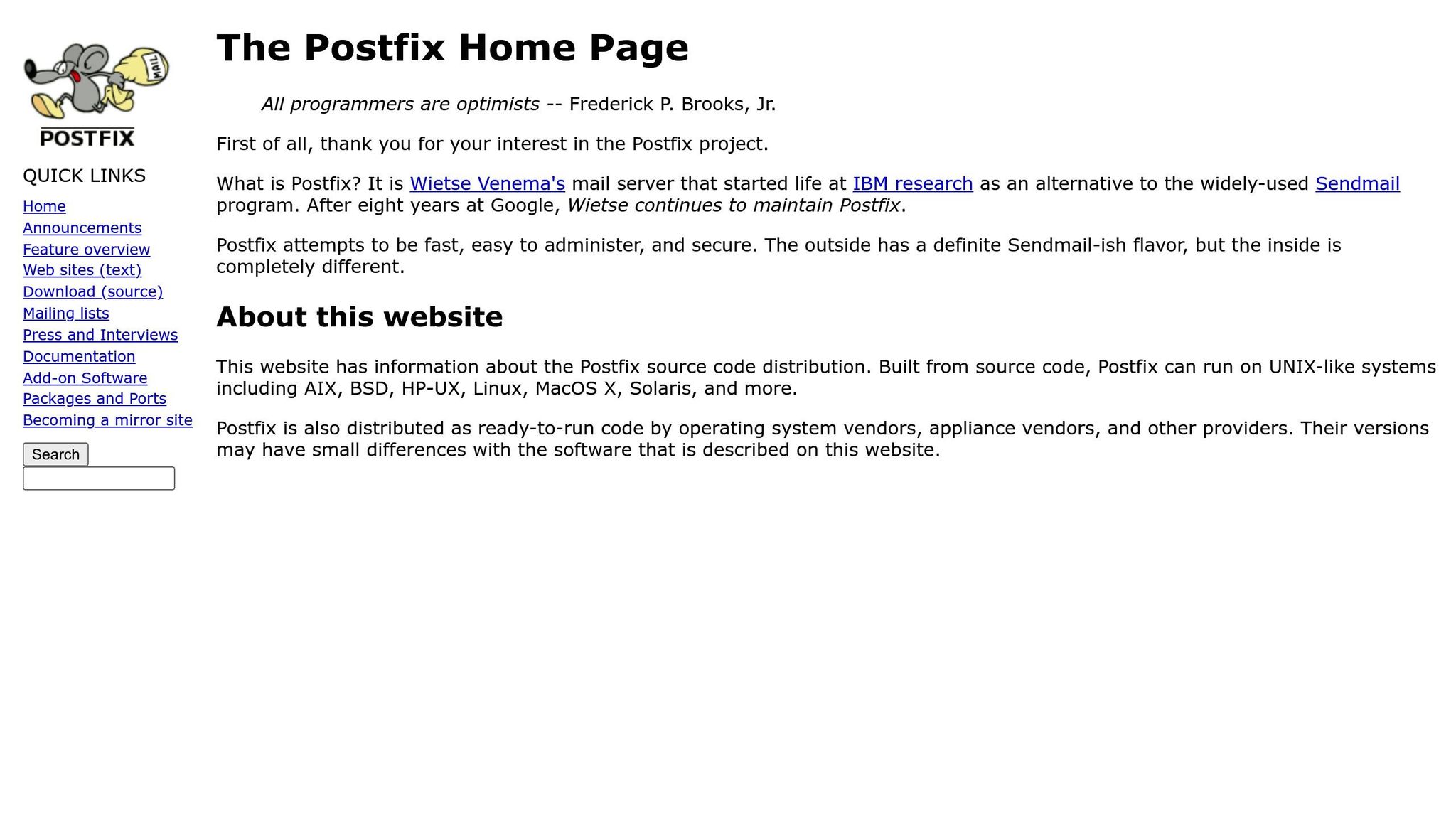
Edit your Postfix configuration file (/etc/postfix/main.cf) and add the following lines:
smtpd_sasl_auth_enable = yes
smtpd_sasl_security_options = noanonymous
smtpd_sasl_local_domain = $myhostname
broken_sasl_auth_clients = yes
These settings enable SASL authentication, block anonymous logins, and improve compatibility with older email clients.
Depending on your backend, include one of the following:
-
For Cyrus SASL:
smtpd_sasl_type = cyrus -
For Dovecot SASL:
smtpd_sasl_type = dovecot smtpd_sasl_path = private/auth
Next, configure Postfix to use SASL on the submission port (587). Open /etc/postfix/master.cf, find the submission line, uncomment it, and add the necessary options:
submission inet n - y - - smtpd
-o syslog_name=postfix/submission
-o smtpd_tls_security_level=encrypt
-o smtpd_sasl_auth_enable=yes
-o smtpd_reject_unlisted_recipient=no
Finally, reload Postfix to apply the changes:
sudo postfix reload
Testing the Setup
Before moving to production, test your SASL configuration to ensure it's functioning correctly.
Testing saslauthd Directly
If you're using Cyrus SASL, the testsaslauthd utility can verify authentication:
sudo testsaslauthd -u username -p password
You should see: 0: OK "Success." If you’re using PAM for authentication, include the service name:
sudo testsaslauthd -u username -p password -s smtp
Testing SASL via SMTP
For unencrypted connections, use telnet to connect to your SMTP server:
telnet server.example.com 25
Once connected, greet the server to check for SASL support:
EHLO client.example.com
Look for 250-AUTH in the server's response, which confirms supported mechanisms like DIGEST-MD5, PLAIN, or CRAM-MD5.
To test authentication, encode your credentials in base64:
echo -ne '\000username\000password' | openssl base64
Then, send the AUTH PLAIN command with the encoded string:
AUTH PLAIN AHRlc3QAdGVzdHBhc3M=
A successful response will return: 235 Authentication successful.
Testing with TLS Encryption
For encrypted sessions, use openssl s_client:
openssl s_client -connect server.example.com:25 -starttls smtp
After establishing the connection, repeat the EHLO and AUTH steps.
Troubleshooting
If authentication fails, check the mail logs for errors. Common issues include "SASL authentication failure: No worthy mechs found", which suggests a mismatch between the smtpd_sasl_security_options and the mechanisms supported by your backend.
Always keep your credentials secure and avoid sharing base64-encoded strings publicly. If you encounter persistent errors, revisit your configuration files and service logs for potential missteps.
Troubleshooting and Common Problems
Even with careful setup, SASL authentication can sometimes face hiccups that disrupt its functionality. Knowing the typical issues and how to resolve them can save time and make troubleshooting smoother. If testing reveals authentication failures, use the steps below to pinpoint and fix the problem.
Authentication Failures
After confirming your setup, tackle these frequent issues if authentication doesn't work as expected:
File Permission and Socket Configuration Problems
One of the most common culprits is incorrect file permissions. Make sure the Postfix process has access to the SASL sockets and configuration files. Problems can also occur if the smtpd_sasl_path in Postfix's /etc/postfix/main.cf doesn’t match the actual socket location. Since the path is relative to Postfix's chroot directory - usually /var/spool/postfix/ - double-check this setting. Verify the socket's ownership and permissions, then restart Dovecot to ensure the socket is reinitialized correctly.
Unsupported Authentication Mechanisms
If you see an error like "No available authentication mechanisms", it means the client is requesting methods that your SASL backend doesn’t support. For instance, if smtpd_sasl_security_options includes noplaintext but your backend only provides PLAIN and LOGIN mechanisms, authentication will fail. To fix this, either enable additional mechanisms or adjust smtpd_sasl_security_options to allow secure plaintext authentication when using TLS.
Backend Service Issues
Check that saslauthd is running by using a command like sudo systemctl status saslauthd. If it’s stopped or failing, review its configuration file (/etc/default/saslauthd on Debian/Ubuntu or /etc/sysconfig/saslauthd on Red Hat/CentOS) to ensure the correct mechanisms and socket paths are set.
Log File Analysis
Logs are your best friend when it comes to diagnosing SASL authentication issues.
Mail Server Logs
On most Linux systems, check /var/log/mail.log or use journalctl -u postfix for systems running systemd. Look for entries mentioning "SASL" to find authentication-related errors. Common messages include "SASL authentication failure: Password verification failed", which points to incorrect credentials, and "SASL authentication failure: No available authentication mechanisms", which suggests a mismatch between Postfix and your SASL backend configuration.
For Dovecot-related problems, its logs will provide additional insights into authentication errors.
Debug Mode
Sometimes, standard logs aren’t enough. Enable verbose logging in Postfix by adding debug_peer_list = client.example.com to /etc/postfix/main.cf, replacing client.example.com with your test client’s hostname. This will log detailed protocol exchanges, helping you pinpoint where the failure occurs.
To debug Dovecot, temporarily increase log verbosity by adding auth_verbose = yes and auth_debug = yes to its configuration. Remember to turn this off in production environments.
Security and Compatibility Issues
Once you’ve gathered information from the logs, consider potential security and compatibility challenges.
Plaintext Password Transmission
Using PLAIN or LOGIN mechanisms can be risky because they transmit credentials in base64, which offers no real protection. Always enforce TLS encryption by setting smtpd_tls_security_level = encrypt for the submission port (587) in your Postfix configuration. This ensures credentials are transmitted securely.
Weak Authentication Mechanisms
Avoid outdated mechanisms like DIGEST-MD5, which have known vulnerabilities. Modern email clients support stronger methods, so limit your mech_list to secure options. However, keep in mind that overly strict settings might cause issues for older clients.
Client Compatibility Problems
Older email clients might struggle with modern SASL mechanisms or TLS requirements. For example, some older Microsoft Outlook versions may require enabling broken_sasl_auth_clients = yes in Postfix. Additionally, legacy clients may start authentication too early; you might need to tweak settings to accommodate them. If specific clients fail, enabling smtpd_sasl_authenticated_header = yes can provide extra authentication context to help resolve the issue.
Certificate Validation Issues
TLS-protected SASL authentication can fail if there’s a problem with your SSL certificate. Ensure your certificate is valid, properly configured, and trusted by client systems. Self-signed certificates, for instance, often cause connection issues unless clients are explicitly configured to accept them. Double-check your TLS setup to address certificate-related problems.
Firewall and Network Restrictions
Sometimes, network barriers like firewalls or proxies can block SASL authentication. Make sure the submission port (587) is open and that no intermediate devices are interfering with SMTP authentication.
To tackle persistent issues, take a systematic approach: verify the backend authentication service, confirm Postfix settings, test with different clients, and scrutinize logs at every step. This methodical process will help you isolate the problem and resolve it more efficiently.
Scaling and Automation with Infraforge

Once you've tackled common SASL issues, the next step in optimizing your email setup is scaling - and that’s where automation becomes essential. While manual SASL configuration gives you control, it quickly becomes inefficient as your needs grow. This is where Infraforge steps in, offering tools that simplify and streamline the process.
Managing domains, IPs, and mailboxes manually can drain your resources and limit your ability to expand efficiently.
Manual Configuration vs. Infraforge Automation
Manually setting up SASL and configuring related DNS settings requires system administrators to handle each server individually, create DNS records, and troubleshoot issues across different environments. Infraforge takes over these repetitive tasks with automation, delivering key advantages:
- Time Efficiency: Automates server provisioning to save hours of manual work.
- Simplified DNS Management: Automatically updates A, MX, SPF, and DKIM records, reducing the risk of errors.
- Scalability: Bulk provisioning through Infraforge’s API, combined with automated health checks, allows for seamless expansion.
By automating these processes, Infraforge frees up your technical team to focus on higher-value initiatives rather than repetitive tasks.
Key Infraforge Features for Email Infrastructure
Infraforge is designed to address the challenges of scaling SASL-authenticated email systems with a suite of powerful features:
- Dedicated IPs: For $99 per month, Infraforge provides pre-warmed dedicated IPs to help maintain a strong sender reputation.
- Automated DNS Management: Bulk updates to DNS records eliminate manual errors, ensuring smoother operations.
- Domain Masking and SSL: At $2 per domain per month (billed quarterly), these features ensure consistent sender reputation and secure TLS encryption for all SMTP connections - essential for SASL authentication.
- Multi-Workspace Management: For $7 per workspace per month (billed annually), Infraforge’s Masterbox lets administrators manage email activities centrally, monitor authentication performance, and quickly address any issues.
- Infraforge API: With a robust API, teams can programmatically scale their operations - provisioning domains, configuring authentication settings, and monitoring delivery metrics without manual intervention. If your organization uses tools like Salesforge for outreach, Infraforge integrates seamlessly, handling SASL configuration and providing reliable performance monitoring.
Infraforge also offers mailbox slots starting at $33 per month for 10 slots (billed annually), along with competitive domain pricing. This predictable pricing model makes budgeting for large-scale email operations far simpler compared to the fluctuating costs of manual setups.
Conclusion
Setting up SASL for SMTP servers requires careful configuration of backend systems, seamless integration with Postfix, and rigorous testing to ensure secure email authentication. This process includes implementing strong authentication methods, setting up the right certificates, and addressing challenges like authentication errors or compatibility issues. While manual configuration gives you full control over your email setup, it can become increasingly challenging to manage as your operations grow.
The steps outlined in this guide lay a solid groundwork for secure email authentication. However, as your organization scales, manually managing domains, IP addresses, and mailboxes can quickly become overwhelming.
This is where Infraforge steps in. By automating server provisioning and DNS management, Infraforge allows you to focus on what really matters - your core business. With predictable pricing, it simplifies the transition from manual SASL configuration to a fully automated, enterprise-grade email infrastructure. Features like dedicated IPs, SSL support, and centralized workspace management make it an ideal solution for growing teams.
For those using email outreach tools or planning to expand operations, Infraforge's API integration and multi-workspace management streamline automation. Whether you stick with manual configuration or embrace Infraforge's automation, you can ensure your email infrastructure remains secure, scalable, and capable of maintaining high deliverability standards in today's competitive environment.
FAQs
What’s the difference between Cyrus SASL and Dovecot SASL, and how do I choose the right one for my SMTP server?
Cyrus SASL is a standalone library known for its flexibility and support for various authentication mechanisms. This makes it a solid choice if you’re aiming for compatibility across different mail servers. Meanwhile, Dovecot SASL is integrated directly into Dovecot, offering a straightforward setup and smooth integration with Dovecot’s mail storage and delivery system.
If your mail system relies on Dovecot, Dovecot SASL is often the more convenient option due to its native compatibility and ease of use. However, for more intricate configurations or if you're working with other mail servers like Postfix, Cyrus SASL offers the adaptability you might require.
How can I secure SASL authentication on my SMTP server to prevent interception and unauthorized access?
To keep your SMTP server's SASL authentication secure, always activate encryption protocols like STARTTLS. This ensures the communication channel is protected, making it harder for attackers to intercept sensitive data. Pair this with modern authentication methods such as OAuth or CRAM-MD5, as older methods are more susceptible to exploitation.
It's equally important to enforce strong access controls. Disable weak or default credentials and, whenever possible, use multi-factor authentication for added security. Regularly review authentication logs to spot and address any unusual activity promptly. By taking these precautions, you can safeguard your server against unauthorized access and potential threats.
What are the common problems when setting up SASL for SMTP servers, and how can they be fixed?
Configuring SASL for SMTP servers can sometimes be tricky, with common problems including missing or incorrectly installed SASL libraries, errors in configuration files like main.cf or smtpd.conf, and mismatched port or encryption settings. These issues often result in authentication errors or failed connections.
To address these challenges, start by confirming that the necessary SASL modules are properly installed and active. Carefully review your configuration files to ensure all settings are accurate, and make sure the chosen authentication method matches the server's port and encryption protocol (e.g., SSL on port 465). It's also crucial to verify that the SASL service, such as saslauthd, is running as expected and that the login credentials are correct. Following these steps can help you sidestep common errors and achieve a seamless authentication setup.