Ultimate Guide to SPF Records for Cold Email
SPF records are a critical part of making sure your cold email campaigns succeed. They help verify that your emails come from an authorized source, improving deliverability and protecting your domain's reputation. Without proper SPF configuration, your emails are more likely to end up in spam folders or be rejected outright.
Key Points:
-
What Are SPF Records?
SPF (Sender Policy Framework) records are DNS text entries that specify which email servers can send messages on behalf of your domain. Example:v=spf1 include:_spf.google.com ~all. -
Why They Matter:
- Ensure your emails land in inboxes.
- Protect your domain from being spoofed in phishing attacks.
- Improve your sender reputation with email providers like Gmail and Outlook.
-
SPF Works with DKIM and DMARC:
- SPF: Verifies authorized servers.
- DKIM: Ensures email content isn’t altered.
- DMARC: Sets policies for handling unauthorized emails.
-
Setup Essentials:
- Access your domain's DNS settings.
- Identify all email sources (e.g., Google Workspace, Mailgun, SendGrid).
- Avoid exceeding the 10 DNS lookup limit in your SPF record.
-
Common Issues and Fixes:
- Consolidate SPF records to avoid multiple entries.
- Replace redundant includes with specific IP addresses.
- Regularly test and monitor SPF performance using tools like MxToolBox.
SPF records are just one piece of the puzzle. Pair them with DKIM and DMARC for a complete email authentication setup. Tools like Infraforge can simplify SPF management, saving time and reducing errors.
Requirements Before Setting Up SPF Records
Before jumping into creating your SPF record, there are a few essential steps you need to take care of. Skipping these can lead to email delivery issues, and trust me, troubleshooting those later is no fun. Getting everything in order upfront will save you a lot of headaches down the line. Once you've completed these steps, you'll be ready to create and test your SPF record with confidence.
Getting DNS Management Access
To set up or modify an SPF record, you need administrative access to your domain's DNS settings. This access is usually available through your domain registrar (like GoDaddy, Namecheap, or Google Domains) or your hosting provider if they manage your DNS.
Start by identifying your DNS provider. If you're unsure who handles your DNS, you can check your nameserver details using a reliable lookup tool. This will point you to the company managing your DNS records. Common providers include Cloudflare, AWS Route 53, or the default DNS service offered by your registrar.
Most DNS providers have a user-friendly control panel for managing DNS records. Look for sections labeled "DNS Management", "DNS Records", or "Advanced DNS." Keep in mind that some providers may require you to enable advanced features or upgrade your account to edit DNS records.
Before making any changes, document your current DNS records. Taking screenshots or notes ensures you have a backup of your existing setup. This is particularly important if your domain already has an SPF record - most of the time, you'll need to update it rather than replace it entirely.
Finding All Email Sources
An accurate SPF record relies on identifying every service, server, and tool that sends emails on behalf of your domain. Overlooking even one source can result in emails being flagged as spam or rejected outright.
Start by listing all third-party email tools you use. For example, platforms like Mailgun, SendGrid, Amazon SES, and Postmark each have specific IP ranges that need to be authorized in your SPF record. If you use sales tools like Outreach.io, Apollo, or Reply.io, make sure their servers are included as well.
Don’t forget about marketing automation platforms, CRM systems, and notification services. Tools like HubSpot, Salesforce, Intercom, and even website contact forms often send emails on your domain’s behalf. To ensure you don’t miss any, review the email headers of recently sent messages. Look for the "Received" headers, which trace the path your emails take.
Lastly, consider emails sent by your website or applications. Password reset emails, order confirmations, or automated notifications often come from your domain. Many websites use services like Mailgun or SendGrid behind the scenes, so make sure these sources are accounted for in your SPF record.
SPF Record Limits You Should Know
SPF records come with a limit: they allow only 10 DNS lookups. If you exceed this limit, SPF authentication will fail, which can wreak havoc on your email delivery - especially if you’re running cold email campaigns with multiple tools and services.
Each "include" statement in your SPF record counts as a DNS lookup. For instance, include:_spf.google.com uses one lookup, and include:mailgun.org uses another. Some services, like Amazon SES, use nested includes that can consume multiple lookups depending on your region.
Here’s the key: count your lookups carefully. For example, if you’re using Google Workspace (1 lookup), Mailgun (1 lookup), a marketing automation tool (1-2 lookups), and a sales engagement platform (1-2 lookups), you’re already nearing the 10-lookup limit. Adding more services without planning could lead to failures.
To avoid hitting this limit, plan for scalability from the start. If you expect to add more email tools in the future, consider using IP addresses instead of include statements where feasible. Alternatively, research providers that consolidate multiple services under a single SPF include. This proactive approach ensures you won’t run into lookup issues as your email operations expand.
How to Create and Set Up SPF Records
Once you’ve got DNS access and identified all your email sources, it’s time to create your SPF record. The process involves three main steps: writing the correct syntax, adding it to your DNS settings, and testing to ensure everything works smoothly. Keep in mind, even small syntax errors can cause email rejections. Let’s break down how to handle each step effectively to boost your cold email deliverability.
Writing SPF Record Syntax
The foundation of a solid SPF record is getting the syntax right. This ensures that your cold email campaigns land in inboxes instead of spam folders. An SPF record starts with the version identifier v=spf1, followed by mechanisms that list the servers authorized to send emails on behalf of your domain.
After v=spf1, you’ll include mechanisms to specify which servers or services can send emails. For cold email campaigns, this often means authorizing third-party platforms like CRMs, email service providers, or sales tools. For example:
v=spf1 include:_spf.google.com include:mailgun.org include:sendgrid.net ~all
The mechanisms can include optional qualifiers that dictate how matches are handled. The final mechanism, all, is essential and always comes last. You’ll need to decide between two qualifiers for the all mechanism:
~all(softfail): Marks emails as suspicious but doesn’t reject them outright. This is ideal for testing or when your DMARC policy is set to "none" or "quarantine."-all(hardfail): Rejects emails that fail SPF checks. Use this once you're confident in your setup and have implemented a stricter DMARC policy like "reject."
SPF records are subject to a 10 DNS lookup limit. Mechanisms like include, a, mx, ptr, exists, and redirect count toward this limit, while ip4, ip6, and all do not. To avoid errors, carefully plan your record to stay within this limit.
Adding SPF Records to DNS
Adding your SPF record to DNS is straightforward, though the exact steps may vary depending on your DNS provider (e.g., GoDaddy, Cloudflare, or Namecheap). Here’s the general process:
- Open your DNS management panel and look for the option to add a TXT record. Even if your provider shows an old SPF option, stick with TXT records, as modern DNS systems rely on them for SPF data.
- In the Name or Host field, enter
@for the main domain or the specific subdomain you’re working with. - In the Value or Content field, paste your full SPF record, starting with
v=spf1and ending with the appropriate~allor-all. - Remember, your domain or subdomain can only have ONE SPF TXT record. If an SPF record already exists, edit it instead of creating a new one. Multiple SPF records will cause email authentication to fail.
For the TTL (Time to Live) setting, the default value usually works fine. However, you might want to temporarily lower it to 300 seconds (5 minutes) while testing, so changes propagate faster. DNS updates typically take 15–30 minutes to take effect but can sometimes take up to 24 hours.
Testing SPF Records
Testing is crucial to ensure your SPF record works as expected. Once the record is added, verify its accuracy to confirm that all authorized email sources are properly authenticated.
Tools like MxToolBox are perfect for this. They check your domain’s SPF record for syntax errors, DNS lookup counts, and other potential issues. The tool also provides insights into how your mechanisms are interpreted and warns you if you’re nearing the 10-lookup limit.
For Google Workspace users, the Google Admin Toolbox is another excellent option. It highlights errors, offers fixes, and simulates how email servers process your SPF record.
Finally, send test emails from each authorized source to a test address. Check the message headers for SPF results - you’re looking for "SPF: PASS." If you’re close to the 10-lookup limit, consider consolidating mechanisms or using explicit IP addresses to avoid validation failures.
Advanced SPF Record Optimization Tips
Once your SPF record is set up, fine-tuning its configuration becomes essential to maintain strong email deliverability. These advanced tips build on the basics to help you secure your email systems and avoid common pitfalls.
SPF Configuration Best Practices
Choosing between soft fail (~all) and hard fail (-all) can have a big impact on your email campaigns. Jumping straight to -all might result in legitimate emails bouncing, especially during the early stages of setup. To avoid this, start with ~all while warming up your domain. This setting flags emails from unverified sources as suspicious without outright rejecting them, giving you time to identify and fix any issues. Once you’ve confirmed all authorized senders are included and your DMARC policy is set to "quarantine" or "reject", you can safely switch to -all.
To optimize your SPF record, minimize DNS lookups. For example, if you’re using a dedicated IP from your email provider, replace include:provider.com with a direct IP specification like ip4:192.0.2.1. This is especially helpful when nearing the SPF limit of 10 DNS lookups.
Organize your mechanisms thoughtfully. If most of your emails - say 80% - are sent using Google Workspace, prioritize include:_spf.google.com at the beginning of your record. This reduces processing time and speeds up authentication.
Avoid the ptr mechanism altogether. It’s outdated, unreliable, and contributes to your DNS lookup count. Modern best practices recommend steering clear of it entirely.
These tips lay the groundwork for tackling common SPF issues, which are covered next.
Fixing Common SPF Problems
One frequent issue is multiple SPF records, which can lead to authentication failures. If your testing tools detect this problem, consolidate all records into a single TXT entry to ensure all authorized senders are covered.
When nearing the 10 DNS lookup limit, don’t simply remove services to stay under the cap. Instead, replace redundant includes with explicit IP addresses. Many email providers publish their IP ranges specifically for this purpose.
Pay close attention to syntax. Common errors include omitting the v=spf1 prefix or placing the all mechanism anywhere but at the end of the record. Even though SPF mechanisms are processed in a case-insensitive way, using consistent lowercase formatting improves clarity and reduces parsing risks. Also, double-check for irregular spacing between mechanisms, as extra spaces can cause errors.
DMARC alignment issues can arise even when your SPF record is technically correct. For example, if you’re sending emails from subdomains, ensure each subdomain has its own SPF record. A missing entry for something like mail.yourdomain.com can cause alignment failures, even if your main domain’s SPF record is accurate.
To avoid alignment problems, set up SPF records for all subdomains that send emails. If you’re using wildcard DNS entries, ensure they’re configured correctly to include authorized senders.
Monitoring and Updating SPF Records
Keeping an eye on your SPF records is vital for maintaining deliverability. Tools like DMARC Analyzer or Postmark’s monitoring service can alert you to any drops in authentication rates. Aim for an SPF pass rate above 95% to keep your campaigns running smoothly.
Review your SPF records regularly - quarterly at a minimum or whenever you add a new email service. A simple spreadsheet tracking your email sources, their SPF mechanisms, and the last verification dates can help you avoid gaps in authentication when making changes.
When testing SPF updates, lower the TTL to 300 seconds. This allows for quick adjustments and monitoring over 24–48 hours before finalizing changes. If something goes wrong, you can roll back quickly without major disruptions.
Document your SPF configurations thoroughly. Keep records of your current setup, along with explanations for each mechanism and the services they authorize. This documentation is invaluable for troubleshooting or onboarding new team members.
Lastly, stay informed about updates from third-party providers. Email services occasionally change their SPF includes or IP ranges. Subscribing to their status updates or notifications ensures your records remain accurate. Monitor trends in authentication over time, as a steady decline in SPF pass rates often signals broader issues - like infrastructure changes or DNS propagation delays - that need to be addressed before they escalate.
Using Infraforge to Simplify SPF Management
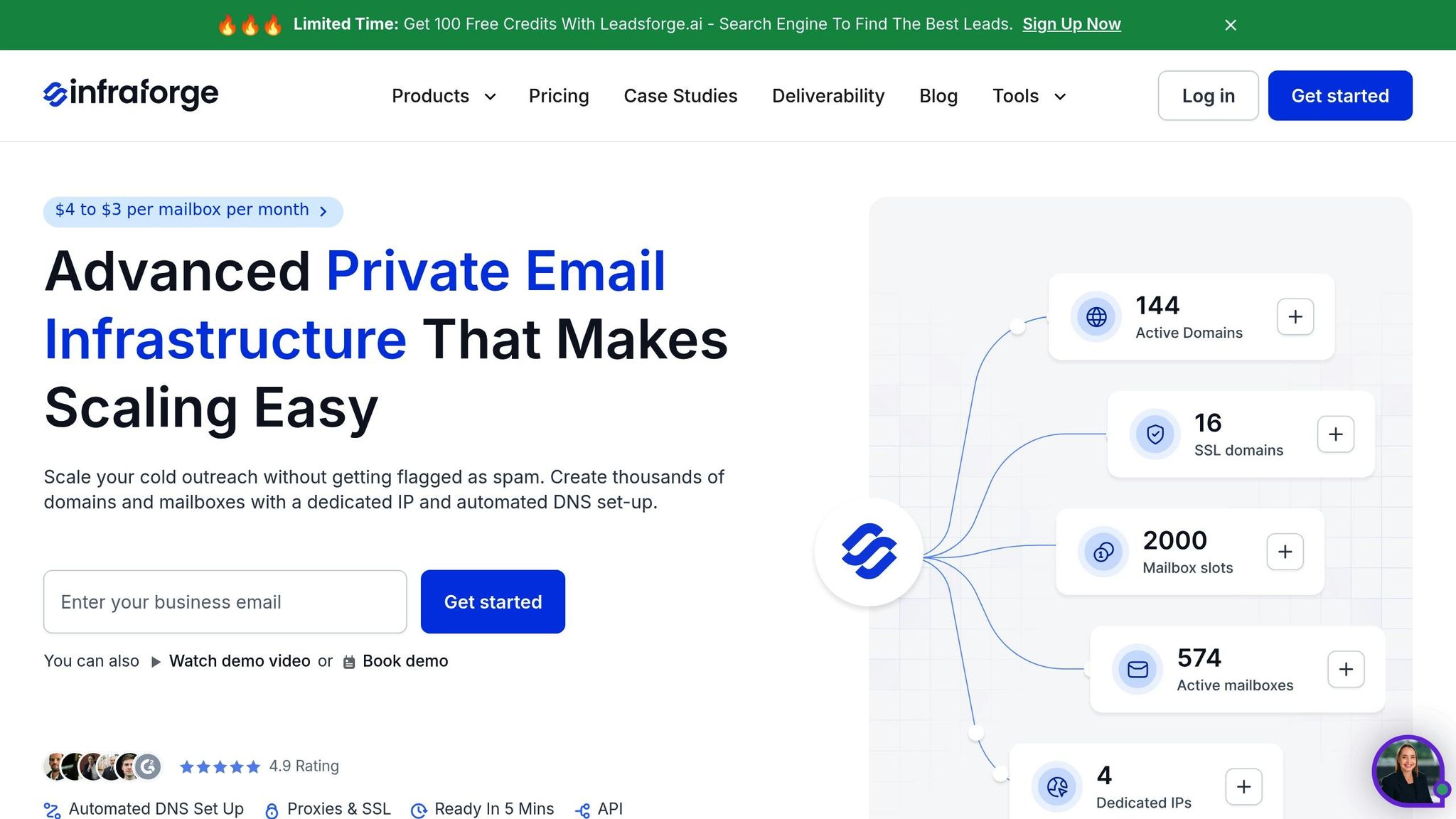
Infraforge takes the guesswork out of managing SPF records, especially for businesses juggling multiple domains and email sources. When scaling cold email campaigns, keeping SPF configurations accurate and up-to-date can be a challenge. Infraforge tackles this with automated DNS setup and bulk management features, streamlining the process and reducing technical headaches. Its tools integrate seamlessly with existing SPF strategies, making the transition from manual to automated management smooth and efficient.
Key Features for SPF Management
Infraforge automates the entire DNS setup process, configuring SPF records to align with your email infrastructure. This automation not only reduces the likelihood of manual errors but also allows users to get started in just minutes - no deep technical knowledge required.
Another standout feature is Infraforge’s dedicated IP provisioning. By letting you specify exact IP addresses in your SPF records, it minimizes DNS lookups and boosts authentication speed. This level of control helps maintain a solid email reputation.
For those launching campaigns, pre-warmed domains and mailboxes come with SPF records already configured. This eliminates the risk of starting with incomplete authentication setups, ensuring smoother campaign rollouts.
Infraforge vs. Other Platforms
When it comes to SPF management, Infraforge sets itself apart from competitors. Unlike Mailforge, which operates on shared servers and IPs that can negatively impact deliverability due to shared reputations, Infraforge uses private servers with dedicated IPs. This approach provides users with better control and stronger deliverability.
Infraforge also offers dedicated servers starting at $40 per month for 10 mailbox slots (billed quarterly), with transparent pricing for domains via its pricing calculator. Its enterprise-grade infrastructure allows you to focus on strategy rather than worrying about technical deliverability issues.
Scaling with API and Tool Integration
For businesses managing operations at scale, Infraforge’s API offers programmatic SPF record management and dynamic domain provisioning. Bulk DNS updates make it easy to manage records across multiple domains, saving time and effort. Real-time monitoring of deliverability metrics, including SPF authentication rates, ensures you stay on top of performance and security.
Integration with Salesforge further streamlines workflows. When new domains or mailboxes are provisioned through Infraforge, SPF records are automatically set up and ready for use in Salesforge campaigns. This eliminates manual configuration steps, speeding up campaign preparation.
Infraforge also supports multiple workspaces, enabling separate management of campaigns while maintaining consistent SPF configurations. The Masterbox feature provides a centralized view of all emails across accounts within a workspace, making it easier to monitor SPF authentication and troubleshoot delivery issues quickly.
For agencies or businesses handling multiple client campaigns, Infraforge’s domain transfer capabilities are a game-changer. You can move domains between workspaces without losing SPF settings or authentication history, ensuring a seamless transition.
Key Takeaways and Next Steps
Let’s sum up the essentials and lay out actionable steps for leveraging SPF records in your cold email campaigns. SPF records play a key role in securing your emails and protecting your domain's reputation, making them a must-have for effective outreach.
Why SPF Records Matter for Cold Email Campaigns
Here’s what SPF records bring to the table:
- Better email deliverability: By verifying authorized senders, SPF records help ensure your emails land in inboxes, not spam folders.
- Domain reputation protection: They prevent unauthorized users from spoofing your domain, shielding your sender reputation and keeping future campaigns on track.
- Alignment with modern email standards: Major providers like Gmail, Outlook, and Yahoo favor authenticated emails, meaning SPF records are critical for maintaining consistent delivery rates.
Platforms like Infraforge can amplify these benefits, making SPF management easier and more effective.
How Infraforge Can Boost Your Results
Infraforge simplifies SPF management and optimizes cold email campaigns by offering tools and resources designed for success:
- Dedicated IPs: Unlike shared infrastructure, dedicated IPs give you full control over your email reputation and allow precise SPF configurations, eliminating risks tied to shared sender reputations.
- Real-time monitoring: Infraforge keeps tabs on your authentication rates and flags potential issues before they disrupt delivery, enabling proactive fixes instead of last-minute scrambling.
Steps to Nail SPF Implementation
Want to make the most of SPF records? Here’s how to get started:
- Audit your email sources: Identify all authorized services, including marketing tools, CRMs, and third-party platforms.
- Set up SPF records: Start with your primary sending domains, then expand to subdomains used in campaigns.
- Monitor authentication regularly: Use analytics and SPF tools to track performance and set up alerts for any failures.
- Opt for scalable solutions: Infraforge’s API and bulk management features make it easy to manage SPF records across multiple campaigns.
- Combine SPF with DKIM and DMARC: Strengthen your email security by integrating these protocols for a more comprehensive authentication framework.
- Document everything: Keep a record of your configurations and update procedures to streamline management and troubleshooting.
FAQs
How do SPF records help improve cold email deliverability?
SPF (Sender Policy Framework) records are essential for improving the deliverability of cold emails. They work by verifying that your emails are sent from servers authorized by your domain. This verification process helps receiving mail servers recognize your messages as legitimate, lowering the risk of them being marked as spam or outright rejected.
When configured correctly, SPF records also shield your domain from email spoofing and phishing attacks, which can damage your sender reputation. A solid domain reputation means your emails are more likely to land in inboxes, making your cold email campaigns more effective and reliable.
What happens if my SPF record exceeds the 10 DNS lookup limit, and how can I prevent it?
If your SPF record goes beyond the 10 DNS lookup limit, it can lead to SPF authentication failures. This means your emails might get flagged as spam or even rejected, which can seriously hurt your email deliverability. On top of that, it could trigger a "PermError", blocking proper validation and leaving your system more vulnerable.
To prevent this, here are a few strategies you can implement:
- Combine redundant entries to streamline your SPF mechanisms.
- Use SPF flattening tools to cut down on excessive DNS lookups.
- Set up subdomains for specific services to spread out the lookups.
- Clean up your SPF record by removing outdated or unnecessary entries.
Following these steps helps keep your SPF record within the limit, ensuring better email deliverability and fewer errors. If you're looking for more advanced options, platforms like Infraforge can help simplify DNS management and strengthen your email setup, especially for cold outreach.
How does Infraforge simplify managing SPF records for businesses using multiple email services?
Infraforge takes the hassle out of managing SPF records by automating DNS TXT record configurations in line with industry standards. It handles the tricky 10 DNS lookup limit, minimizing mistakes and boosting email deliverability.
On top of that, Infraforge keeps an eye on your domain's reputation and ensures SPF records stay aligned across all email sources. This not only simplifies the process but also saves time and helps businesses running large-scale cold email campaigns achieve better results.