What Does Queued Mean in Gmail? ‘X’ Ways to Fix It
Hit “Send” on Gmail, and saw “Queued”?
When Gmail shows “Queued,” it simply means your message is waiting to be sent.
But why is it waiting? Why?
Bad internet. Full storage. Sync issues.
Here’s what this guide covers:
- What does “Queued” mean
- Why it happens
- How to fix it fast
Personal or work Gmail, doesn’t matter.
If you want your emails to be sent now, not later, read on.
Let’s fix it.
TL;DR – Quick Summary:
- “Queued” means your Gmail is holding the message instead of sending it immediately
- It usually happens due to poor internet, full storage, or Gmail sync issues
- If you’re using a custom domain, it could be caused by email setup or domain problems
- This blog walks you through both quick fixes and deeper checks to get your emails delivered
- Using a domain email? You can also run a free domain health check with tools like InfraForge to rule out technical issues quietly blocking delivery
What Does Queued Mean in Gmail?

When you see a “Queued” message in Gmail, it means your email hasn’t been sent yet.
It’s sitting in the Outbox, waiting for Gmail to push it out. But instead of going through instantly, something is making Gmail hold it back.
This delay can happen for many reasons. Sometimes it’s something simple, like no internet or sync issues.
But if you’re using a custom domain like yourname@yourcompany.com, the reason could be much deeper. It may be related to how your email is set up behind the scenes.
For example:
- Your domain may be missing required SPF or DKIM records
- Gmail may not fully trust your domain yet
- You may be hitting Gmail’s sending limits, especially if sending in bulk
These kinds of issues don’t show up in the Gmail app settings.
They are part of your email infrastructure, which controls things like sender identity, domain reputation, and how Gmail treats your messages.
You might also find people searching:
- Email queued in Gmail
- Why is Gmail saying queued
- Gmail queued message meaning
All of these refer to the same thing. Gmail is holding your message in a digital line, waiting to send it once everything checks out.
In the next section, we’ll look at the most common reasons this happens, especially when email deliverability is the root cause.
Why Is My Email Queued in Gmail? (Top Reasons)
If your Gmail is showing “Queued”, it’s not always just a phone or app glitch. Sometimes, the problem runs deeper, especially if you’re sending emails from a custom domain like yourname@yourbusiness.com.
Here are some common reasons Gmail might hold your emails instead of sending them instantly:
❌ Poor or No Internet Connection
Gmail needs a stable internet connection to send emails.
If your connection drops or is too weak when you hit "Send," Gmail holds the message in your Outbox and retries later.
This is the most common reason on mobile.
📱 Gmail Sync Is Turned Off
If sync is disabled on your phone, Gmail won’t send or receive emails in real time.
This often happens if your phone is in battery saver mode or if you’ve manually paused sync in settings.
💾 App Cache or Storage Is Full (Mobile)
If your phone's Gmail app is full of cached data or your device is running low on storage, it can prevent Gmail from working properly.
Emails may stay queued until you clear space or reset the app.
🛡️ SPF or DKIM Records Are Missing
If you're sending from a business domain (like you@yourcompany.com) and your SPF or DKIM settings aren’t set up correctly, Gmail may hold the email.
These records help Gmail verify that your domain is allowed to send email.
💡 Tools like InfraForge help you test these settings instantly, no tech skills needed.
⚠️ Your Domain Has Low Reputation
If your domain has been used for cold outreach, flagged as spam, or has a bad sending history, Gmail may throttle or delay your messages to protect recipients.
This is especially common if you're warming up a new domain or using bulk email tools.
🚀 Too Many Emails Sent at Once
Gmail has daily sending limits.
If you try to send too many emails in a short time, Gmail may start queuing messages to prevent abuse.
You’ll often see this if you’re sending campaigns manually or through third-party apps.
🔍 Gmail cannot Verify Your Domain
Even if SPF and DKIM are technically added, if Gmail still can’t verify your domain (due to DNS delays or incorrect setup), it may hold or deprioritize your emails.
This is a subtle but common issue, especially on newly configured domains.
📨 Too Many Emails Stuck in Outbox
If there are already a bunch of emails stuck in your Outbox from past attempts, Gmail may stop trying to send new ones.
Clearing these can often let Gmail resume sending normally.
⏳ Gmail Server Delays (Very Rare)
Sometimes the issue isn’t you, it’s Gmail.
Though rare, Google’s servers can experience temporary delays. In most cases, this resolves automatically after a few minutes.
These are not things you’ll typically find in Gmail’s app settings. They’re part of your email infrastructure, and if they’re misconfigured, Gmail may quietly block or delay your emails without clearly telling you why.

Don't worry. In the next section, we’ll show you how to fix this and check what’s really going on behind the scenes.
7 Simple Ways to Fix Queued Emails in Gmail
If Gmail keeps saying “Queued” and your email won’t send, you can fix it.
But the solution depends on what’s causing the delay, and in many cases, it’s not just your app or phone.
Below are 7 fixes that work, especially if you're sending emails from a business domain.
Before we jump into step-by-step fixes, here’s a quick cheat sheet to help you connect the problem with the right solution. If you’re short on time, start here.
📋 Quick Fix Table: Common Queued Email Issues and How to Solve Them
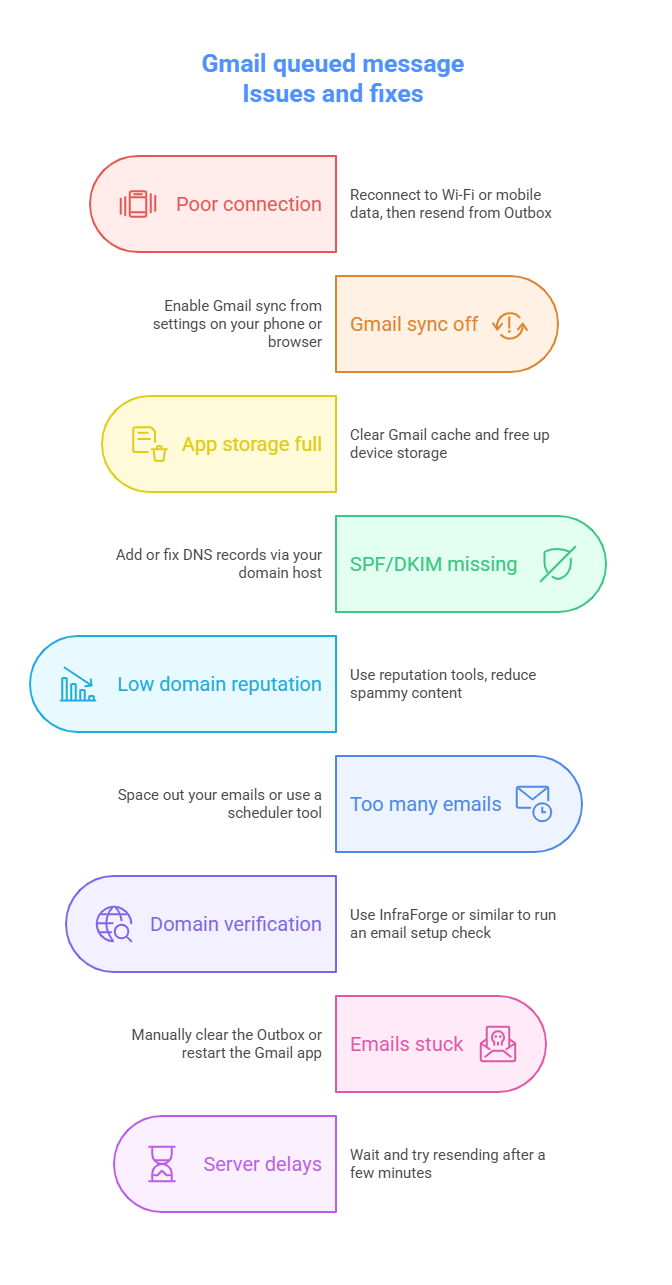
This table gives you a bird’s-eye view. Scroll down to follow the detailed fixes based on what matches your issue best.
A detailed guide:
✅ 1. Reconnect to Wi-Fi or Mobile Data
Why: A weak or lost internet connection is the #1 reason emails get stuck.
Fix:
- Check your phone or laptop connection
- Switch between Wi-Fi and mobile data
- Once connected, open Gmail → Go to Outbox → Tap the queued email → Hit Send again
✅ 2. Enable Gmail Sync
Why: If sync is off, Gmail won’t send or fetch new emails.
Fix:
- On Android: Go to Settings > Accounts > Google > [Your Account] > Sync Gmail → Turn it on
- On iPhone: Make sure Mail > Accounts > Fetch New Data is enabled
- On desktop: Refresh the tab or sign out and back into Gmail
✅ 3. Clear Gmail Cache and Free Up Storage
Why: Low storage or corrupted cache files can block Gmail’s normal behavior.
Fix:
- On Android: Settings > Apps > Gmail > Storage > Clear Cache
- Also, check device storage, delete unused media or apps if it’s full
- Restart your device and try sending the email again
✅ 4. Fix SPF and DKIM (DNS Records)
Why: If you're using a custom domain (like yourname@company.com), Gmail delays or blocks emails when it can't verify your domain.
Fix:
- Log in to your domain provider (GoDaddy, Cloudflare, etc.)
- Make sure SPF and DKIM records are set up correctly
- Don’t know how? Use InfraForge to run an instant check, it tells you what’s missing and how to fix it, without digging into DNS settings manually
✅ 5. Improve Your Domain Reputation
Why: A bad domain reputation (from spam, cold emails, or past issues) makes Gmail throttle or queue your emails.
Fix:
- Avoid sending mass emails too quickly
- Use clean, non-spammy subject lines and content
- Warm up your domain slowly using a schedule
- Tools like InfraForge can help track reputation and flag issues early
✅ 6. Space Out Emails or Use a Scheduler
Why: Sending too many emails at once triggers Gmail’s internal limits, causing queuing.
Fix:
- Send in smaller batches
- Use Gmail’s “Schedule Send” feature to space emails over time
- For high-volume campaigns, use tools that respect sending limits
✅ 7. Use InfraForge to Run an Email Setup Check
Why: Sometimes, issues aren’t obvious, like hidden DNS errors or expired domain settings.
Fix:
- Visit InfraForge.ai
- Enter your domain to get a full health check: SPF, DKIM, DMARC, blacklists, and more
- It shows problems and gives clear guidance so your email setup stays healthy
✅ 8. Manually Clear Outbox or Restart the App
Why: Stuck emails in your Outbox can block others behind them.
Fix:
- Open Gmail → Tap the Outbox
- Delete or resend failed emails
- Close and reopen Gmail to refresh the app
✅ 9. Wait and Retry After a Few Minutes
Why: In rare cases, Gmail servers have delays.
Fix:
- Wait 5–10 minutes
- Check if the email sends on its own
- If not, go to Outbox and try resending manually
🧠 When It’s Not Just a Gmail App Issue
Most of the time, fixing a queued email in Gmail is as simple as reconnecting to Wi-Fi or clearing the app cache.
But if you’re sending emails from a custom domain (like yourname@yourcompany.com), there’s a chance the problem runs deeper, at the email infrastructure level.
Here’s what that means:
- If your domain's SPF or DKIM records are missing or misconfigured, Gmail might delay or deprioritize your emails
- If your domain reputation is low (due to spam flags, poor warm-up, or cold outreach), Gmail could throttle sending
- If you’re sending in volume, Gmail may queue or block delivery to protect its users
📌 In these cases, fixing app settings won’t be enough. You need to check whether your domain is actually trusted by Gmail.
That’s where a tool like InfraForge becomes extremely useful.

Instead of manually checking complex DNS records or guessing what’s wrong, InfraForge scans your domain’s full email setup and highlights what could be hurting deliverability, including:
- Whether SPF, DKIM, and DMARC are correctly configured
- If your IP or domain is blacklisted
- Gaps in your email authentication that can trigger delays
- Early signs of issues that may impact Gmail inbox placement
It’s built specifically for senders who use their own domain for Gmail or outreach tools, so it helps you catch problems that Gmail won’t show directly in the app.
So, if your emails keep getting queued despite having a good connection and up-to-date app, running a quick InfraForge check can save hours of guessing and help you send with confidence.
Final Thoughts
If Gmail shows “Queued,” it’s not just a glitch.
It’s your email getting blocked by weak internet, sync issues, or misconfigured domains.
You’ve now got the fixes:
- ✅ Quick wins like reconnecting Wi-Fi or clearing app cache
- ✅ Deeper solutions like SPF/DKIM setup and domain reputation checks
- ✅ And the one tool (InfraForge) that finds problems Gmail won’t show you
If you’re sending from a personal inbox, most issues are app-level.
But if you’re sending from a custom domain, your real fix starts with infrastructure.
Don’t guess.
Run through the list.
Then check your setup with InfraForge and make sure your next email actually leaves the inbox.
Because in 2025, “Queued” isn’t just a delay. It’s a warning.